IPTV for Roku: How to Get Live TV on Your Roku Device
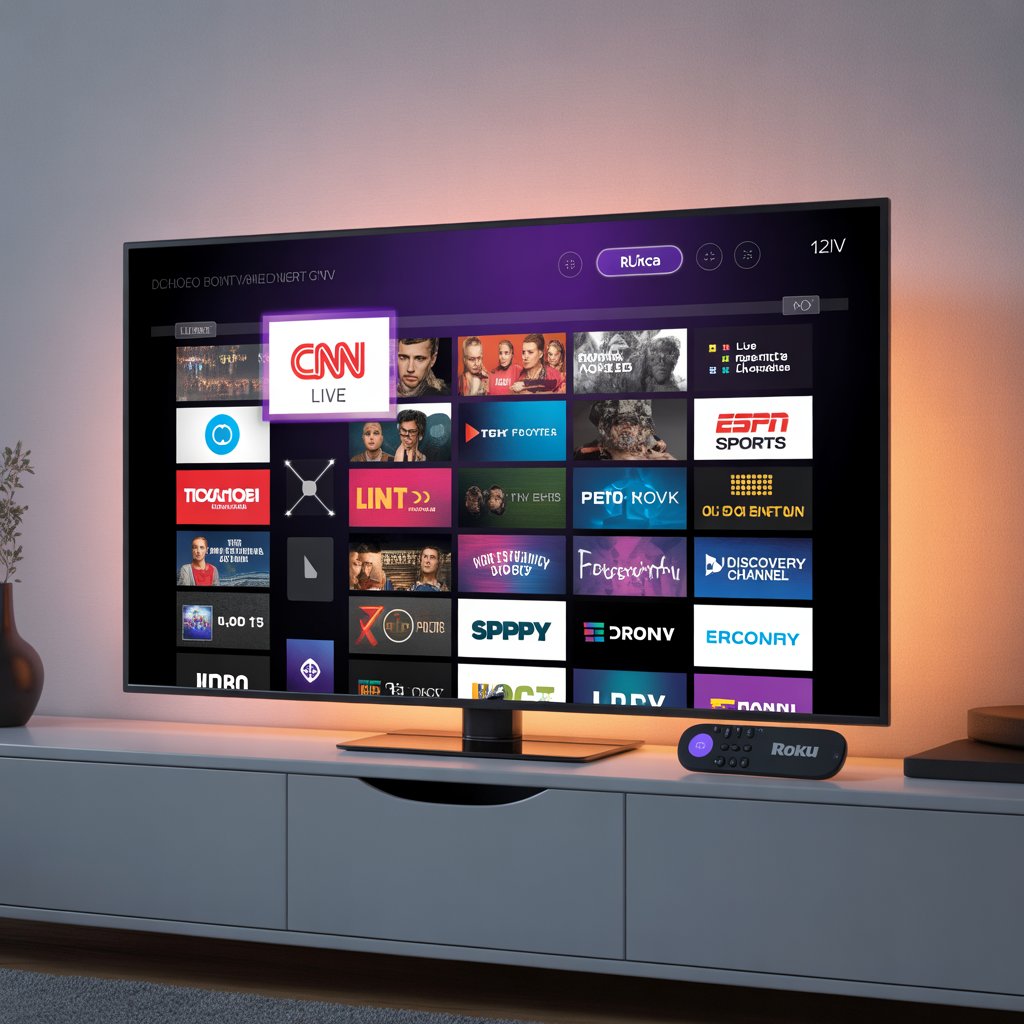
IPTV for Roku lets you view live television and on-demand content delivered over the internet on your Roku device—typically by using screen mirroring, media-server gateways (Plex/Emby/Jellyfin), or secure third-party apps when available.
If you’re exploring iptv for roku, this expert guide walks through everything you need: what IPTV is, how to set it up on Roku devices, provider selection criteria, legal considerations, performance optimization, and common troubleshooting steps.
Why Use IPTV for Roku?
Roku devices are popular because they’re simple, affordable, and widely supported. Using iptv for roku can expand your channel choices, let you watch international programming, and often reduce monthly costs compared with traditional cable.
Typical benefits include:
- Access to live TV, niche channels, and international feeds.
- Flexible packages — pick channels you actually watch.
- Integration with media servers for a more polished experience.
How IPTV Works on Roku (Overview)
Roku’s official channel store focuses on vetted apps. Because of this, many direct IPTV players (common on Android) aren’t available in Roku’s channel marketplace. Instead, users run iptv for roku by using supported workarounds:
- Screen mirroring / casting from a phone, tablet, or PC to Roku.
- Using a media server (Plex, Emby, Jellyfin) as a gateway to stream M3U/EPG content to Roku apps.
- Installing an officially supported partner app when available from a licensed IPTV provider.
Step-by-Step Setup: IPTV for Roku (Beginner → Advanced)
1. Choose a Legal and Reliable IPTV Provider
Before you attempt any setup, select an IPTV provider that is licensed and reputable. A good provider typically offers stable servers, M3U or API support, EPG (electronic program guide), and transparent terms.
- Look for uptime guarantees and trial periods.
- Confirm the provider supplies an M3U URL or smart-TV-compatible stream.
- Check reviews and support responsiveness.
2. Prepare Your Roku and Network
Make sure your Roku device is connected and updated. For best results, use Ethernet or a 5GHz Wi-Fi connection to reduce buffering when using iptv for roku.
- Settings → System → System update (on Roku) to ensure latest firmware.
- Place your router close to the Roku (or use Ethernet).
- Ensure your casting device (phone/PC) is on the same local network.
3. Quick Method: Screen Mirroring / Casting
Mirroring is the fastest way to use iptv for roku without complex server setups.
- Android: Use the Cast Screen feature and select your Roku.
- Windows: Project → Connect to a wireless display → choose Roku.
- iOS/macOS: If your Roku supports AirPlay, enable AirPlay on Roku and mirror from your Apple device.
Then open your IPTV app (mobile or desktop), start the stream, and mirror the screen. This method is simple but depends on the stability of the casting device and network.
4. Advanced Method: Use Plex / Emby / Jellyfin as a Gateway
For a cleaner experience, set up a media server on a home PC or NAS, add your provider’s M3U playlist, and use the official Roku channel for Plex/Emby/Jellyfin.
- Install Plex (or Emby/Jellyfin) on a PC/NAS.
- Add the IPTV M3U playlist and configure EPG.
- Install Plex/Emby/Jellyfin channel on Roku and sign in.
- Browse IPTV streams inside the Roku app.
This method gives better navigation, less dependency on mirroring, and is generally more Roku-friendly.
Choosing the Best IPTV Provider for Roku
Not all IPTV services are created equal. When shopping for a provider to use with iptv for roku, evaluate:
- Channel lineup — Does it include the regions and sports you want?
- EPG support — Is there a program guide and catch-up feature?
- Multiple connections — Can you stream to several devices simultaneously?
- Server redundancy — Are there backup servers to avoid downtime?
Legal & Safety Considerations for IPTV on Roku
Legality matters. Using an unlicensed IPTV provider to stream copyrighted content without permission is illegal in many countries.
To stay safe:
- Choose licensed providers or official apps.
- Avoid “free” IPTV playlists from unknown sources.
- Review your local laws regarding streaming and digital rights.
If you want extra privacy while using internet streaming, consider using a reputable VPN service — but check whether a VPN is legal for streaming in your jurisdiction and whether it violates the IPTV provider’s terms.
Optimization & Performance Tips for IPTV on Roku
Getting the best performance from iptv for roku often comes down to network and device optimization.
- Prefer Ethernet over Wi-Fi when possible.
- If using Wi-Fi, use a 5GHz network to reduce interference.
- Close background apps on the casting device to free CPU and bandwidth.
- Use a high-speed ISP plan (25 Mbps+ for HD, 50+ Mbps for multiple 4K streams).
Troubleshooting Common Issues with IPTV for Roku
Below are common problems users face and quick fixes when running iptv for roku.
Buffering / Frequent Rebuffering
- Switch to Ethernet or 5GHz Wi-Fi.
- Lower the stream resolution or bitrate in your IPTV app.
- Restart the router and the Roku device.
Black Screen or No Video When Mirroring
- Confirm mirroring is enabled on Roku: Settings → System → Screen mirroring.
- Restart both the sending device and the Roku.
- Try a different casting app or browser.
Channels Not Playing or M3U Errors
- Validate the M3U URL with your provider.
- Try alternate streams or server URLs provided by the IPTV service.
- Check for authentication or IP binding restrictions from the provider.
Practical Use Cases: Who Benefits from IPTV on Roku?
IPTV for Roku fits several user profiles:
- Expats who need access to hometown channels.
- Sports fans eager for international sports feeds.
- Budget-conscious households wanting to reduce cable bills.
- Power users who prefer assembling custom channel lists and EPGs via media servers.
Pros & Cons — Quick Comparison
| Pros | Cons |
|---|---|
| Lower monthly cost (often) | Requires manual setup or mirroring |
| Access to global channels | Potential legal risks if provider isn’t licensed |
| Works on existing Roku hardware | Not always an official Roku app experience |
Roku Compatibility Checklist
Most Roku models support the approaches described for iptv for roku, including Roku Express, Stick, Ultra, and Roku TV variants. Key checks:
- Roku firmware updated to the latest version.
- Roku supports screen mirroring or AirPlay if using Apple devices.
- Plex/Emby/Jellyfin channel available for your Roku model.
Future Trends: IPTV and Roku
The landscape for iptv for roku is evolving. Expect:
- Better official support for licensed IPTV apps on Roku.
- Improved mirroring and casting protocols for smoother playback.
- More hybrid IPTV + on-demand platforms with integrated EPGs.
Additional Resources & Placeholders
Use the following placeholders to link internally and to external authoritative sources in your final site implementation:
- [Link to related article on best IPTV services]
- [Link to related article on media servers: Plex vs Emby vs Jellyfin]
- [Link to related article on streaming security and VPNs]
- [Link to a credible external resource on broadcasting law or digital copyright]
Full Checklist: Getting IPTV for Roku Working Today
- Select a licensed IPTV provider with M3U/EPG support.
- Update your Roku firmware and verify network strength.
- Decide: quick mirroring (easy) vs. Plex/Emby gateway (polished).
- Test streams at several times of day to evaluate stability.
- Optimize network (Ethernet/5GHz) and minimize background traffic.
Frequently Asked Questions (FAQ)
Can I install an IPTV app from outside the Roku Channel Store?
Roku restricts unofficial apps. While older “private channel” options existed, Roku now tightly controls app distribution. Mirroring and media server gateways are the most consistent methods for iptv for roku.
Do I need a VPN for IPTV?
A VPN can provide privacy but does not legalize unauthorized content. Use a VPN only after confirming it’s permitted in your location and does not violate your IPTV provider’s terms.
Is IPTV cheaper than cable?
Often yes, but costs vary by provider and channel package. Factor in reliability, support, and legality when comparing.
Final Thoughts from an Expert
If you want a smooth, Roku-native experience when using iptv for roku, the Plex/Emby/Jellyfin gateway route usually balances usability and reliability. For quick access or testing, mirroring works well.
Above all, prioritize licensed providers and robust network configuration to avoid legal or playback problems.
Want help picking an IPTV provider or configuring Plex for Roku?
Subscribe for step-by-step setup guides, or contact us to walk through your Roku setup.
